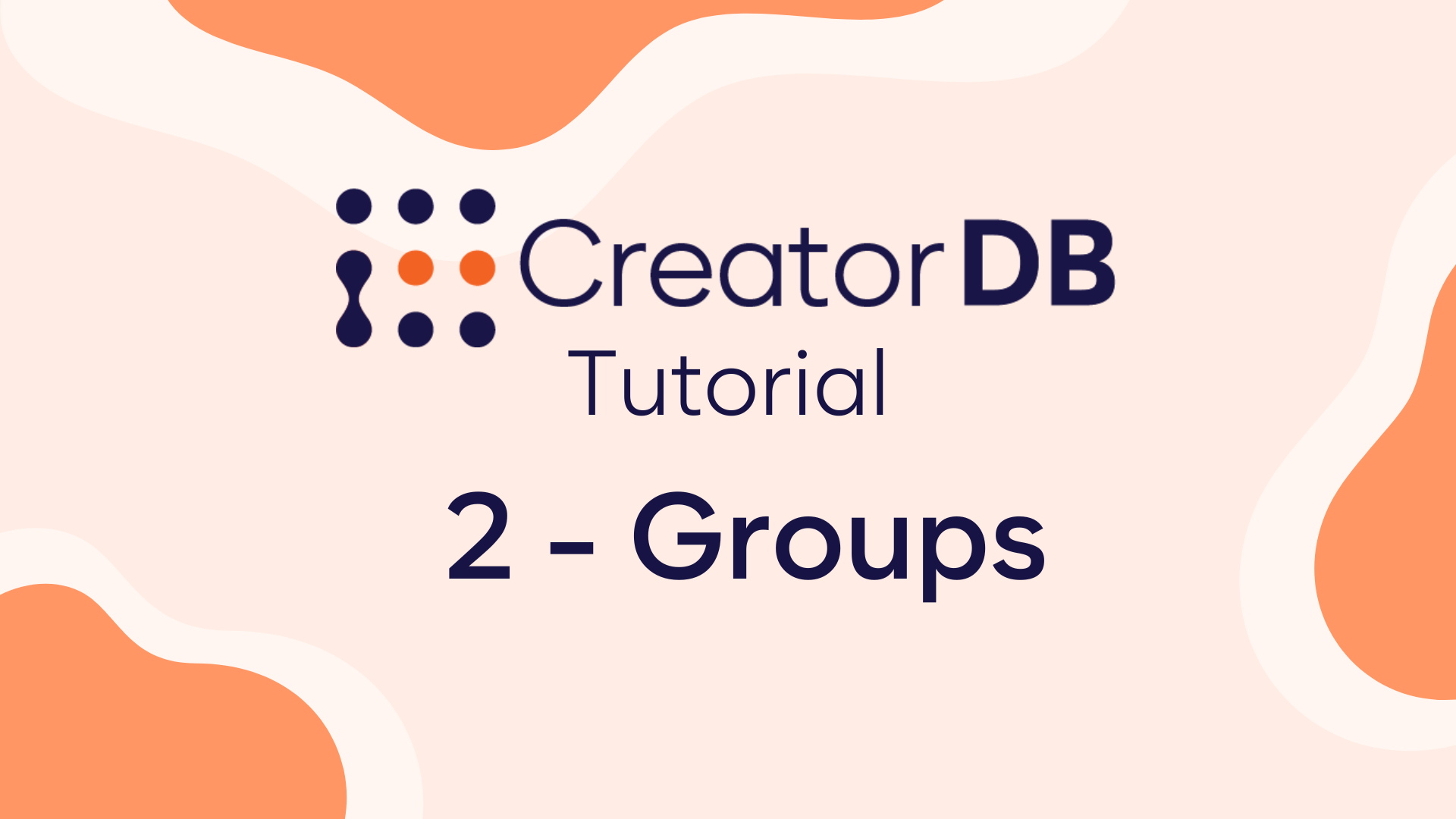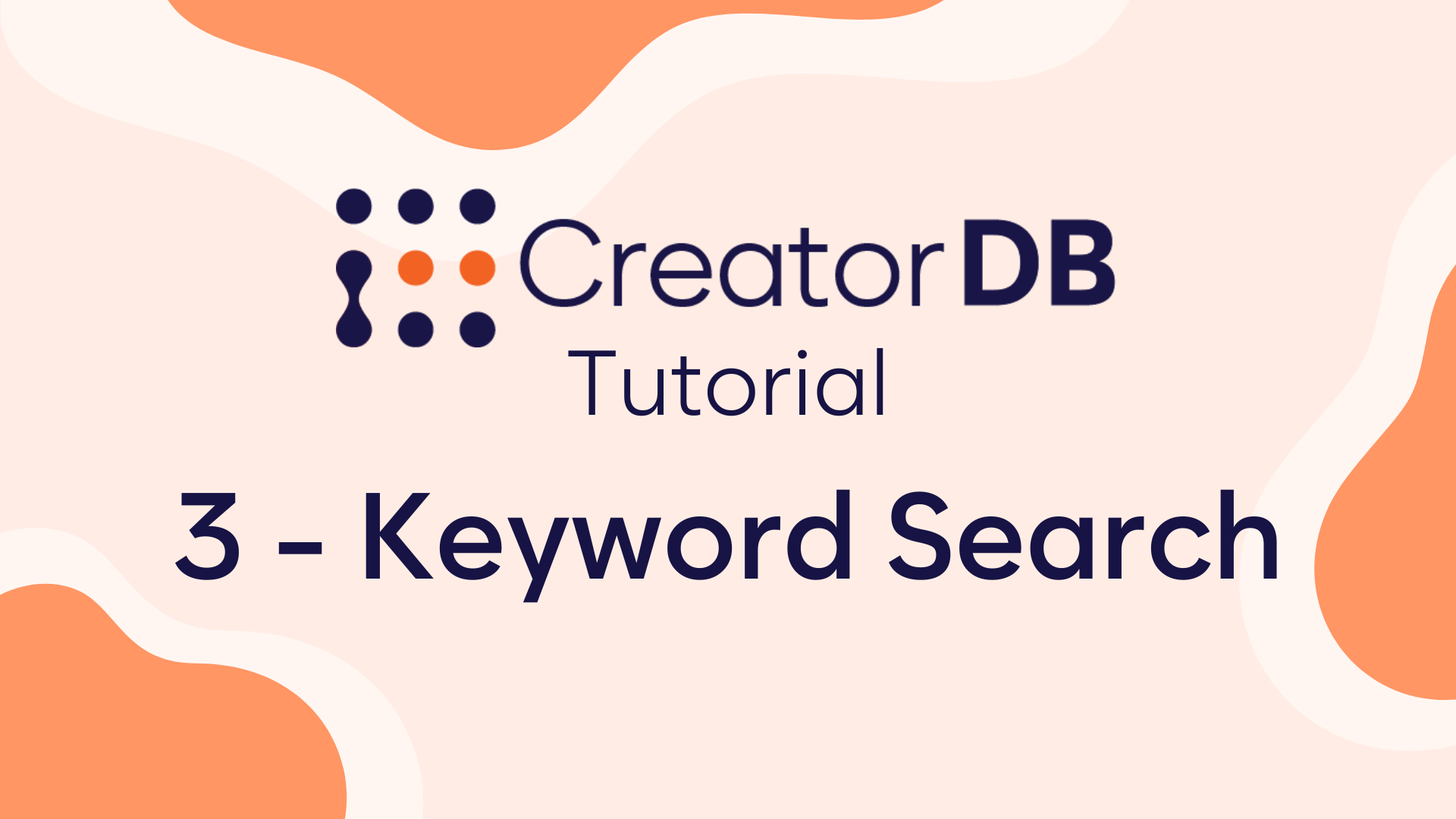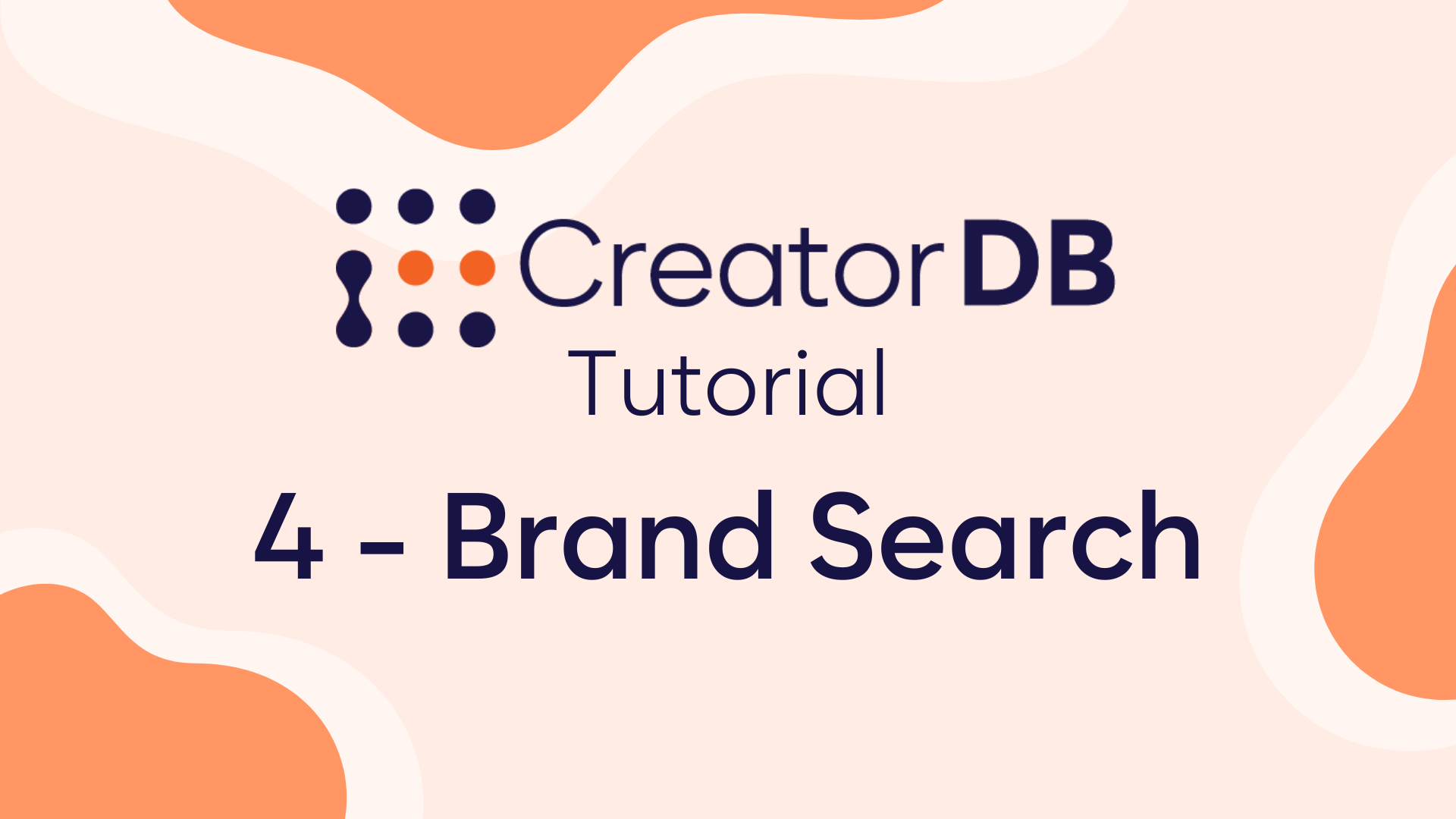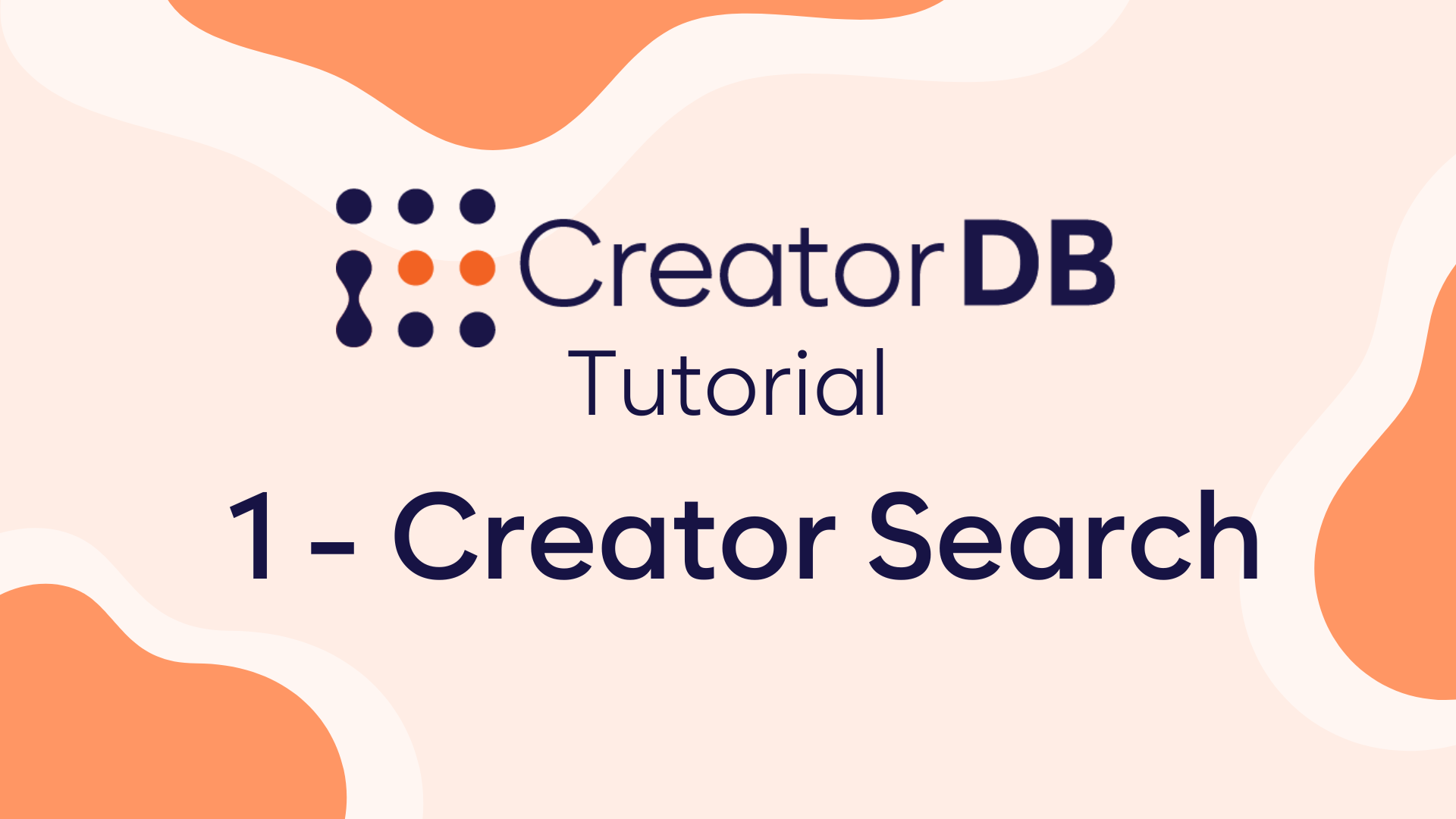CreatorDB’s most powerful tool is its database search, with 79 filters it can find exactly the influencer you need across YouTube, Instagram, and TikTok.
But as all powerful tools it can feel a bit scary to use at first. This is why here I’m going to show you exactly how to set up your first search and find influencers in just a minute.
Step 1 – Discover
Head to the CreatorDB Discover page
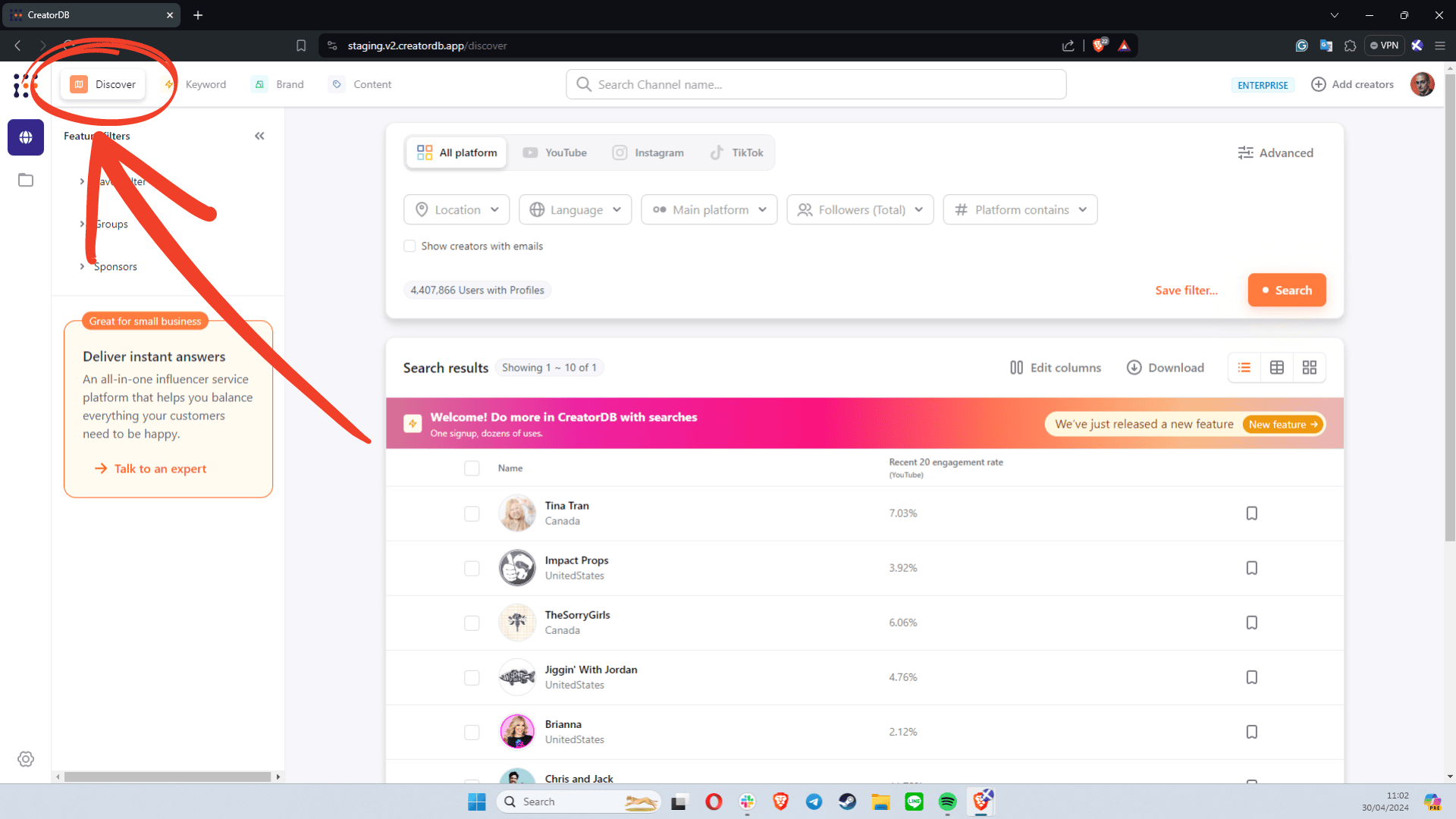
Step 2 – Search (All Platforms)
Use the filters to narrow down our database and find the influencers you need.
CreatorDB search lets you decide which platform you want to use or search across all platforms.
When using the all-platform search you can select
- Location (1),
- Language (2),
- The creator’s Main Platform (3),
- Total Followers across all platforms (4),
- Which platforms they are active on (5).
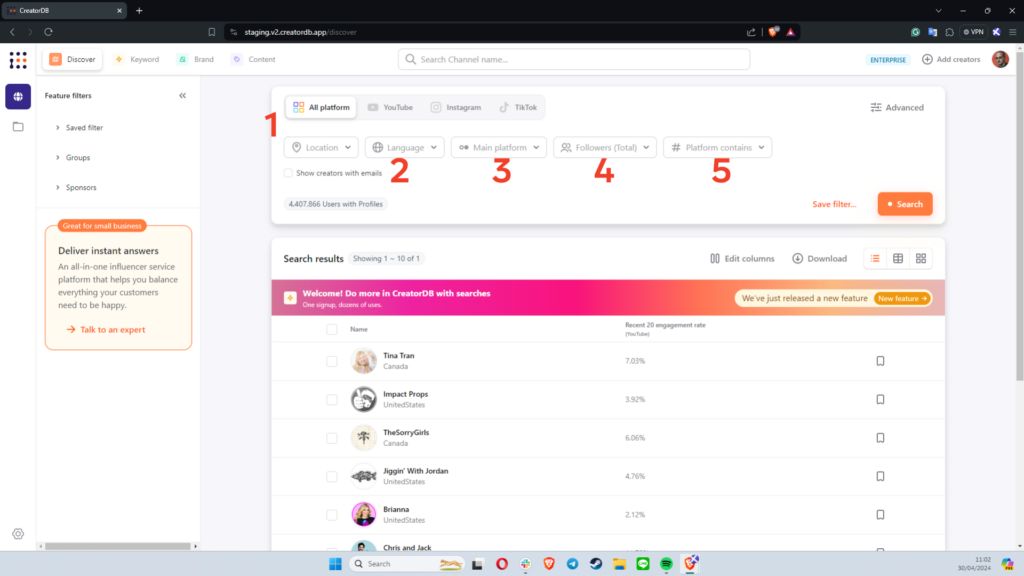
Checking the box under the search criteria will limit the search to the creators who have an email address available in our database.
But you can decide to combine these criteria with platform-specific criteria such as:
Step 2.1 – YouTube Filters
When you select to only look at YouTube metrics CreatorDB lets you dig deep into specific metrics and content verticals:
- The channel row covers the number of subscribers and the content verticals of the channels with topics being higher-level categories than niches. (1)
- The recent 20 videos row allows you to filter channels by their current performances on metrics like Engagement rate, Average views, Average likes, and Average comments. (2)
- Finally, Audience demographics let you select creators based on who is following them. (3)
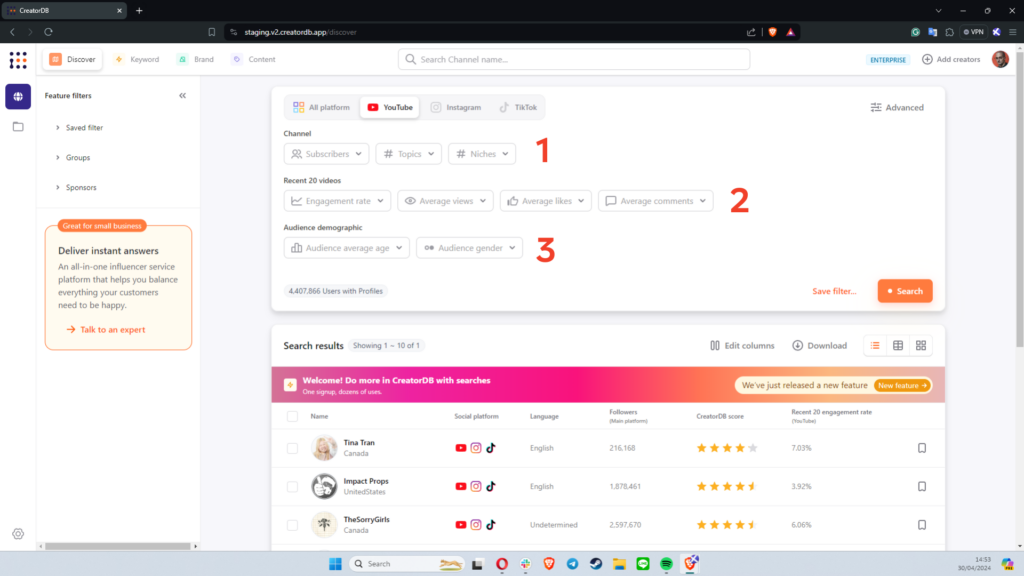
Step 2.2 – Instagram Filters
When you select to only look at Instagram metrics our database lets you select
- How many posts a profile has (1)
- The number of followers (2)
- The engagement rate for the account (3)
- Content category (4)
- The average number of likes per post (5)
- The average number of comments per post (6)
You can decide to narrow down your search to only Verified accounts and/or Business accounts by checking the boxes under the search criteria.
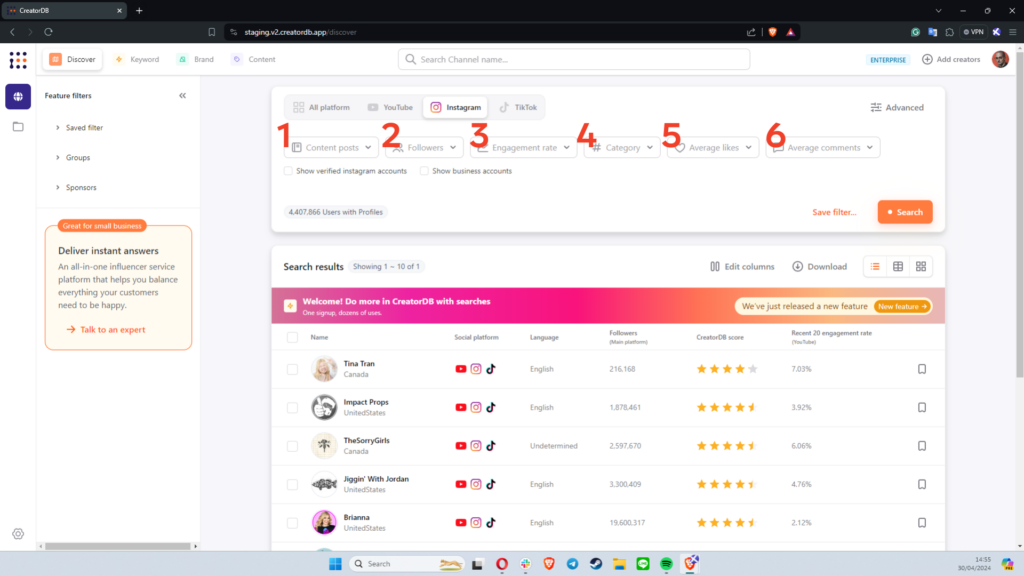
Step 2.3 – TikTok Filters
When looking at TikTok base Search you can filter your results based on:
- Number of videos on the profile (1)
- Number of followers of the profile (2)
- Engagement rate for the profile (3)
- Average hearts each video receives (4)
- Average number of comments per video (5)
- Average number of shares each for video (6)
- The average number of plays each video receives (7)
You can select the check box at the bottom to only see verified accounts.
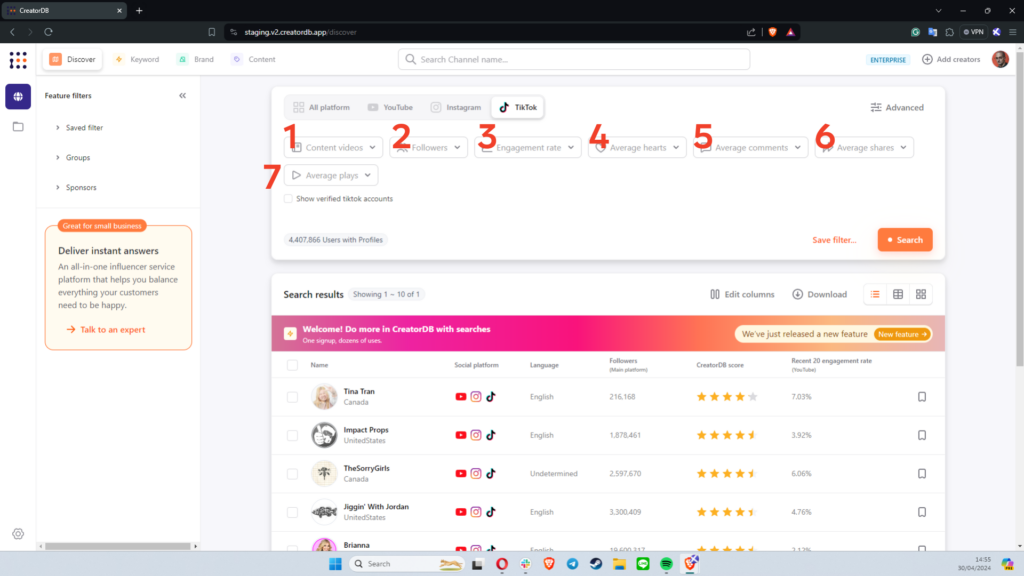
Step 3 – Search Results
Once you set up the filters with all the criteria that matter for this search you will see in the low left corner of the search card the number of profiles that fit your criteria.
If you are planning to repeat these searches often you can decide to save the filters and they will show in the saved filter tab on the left tray.
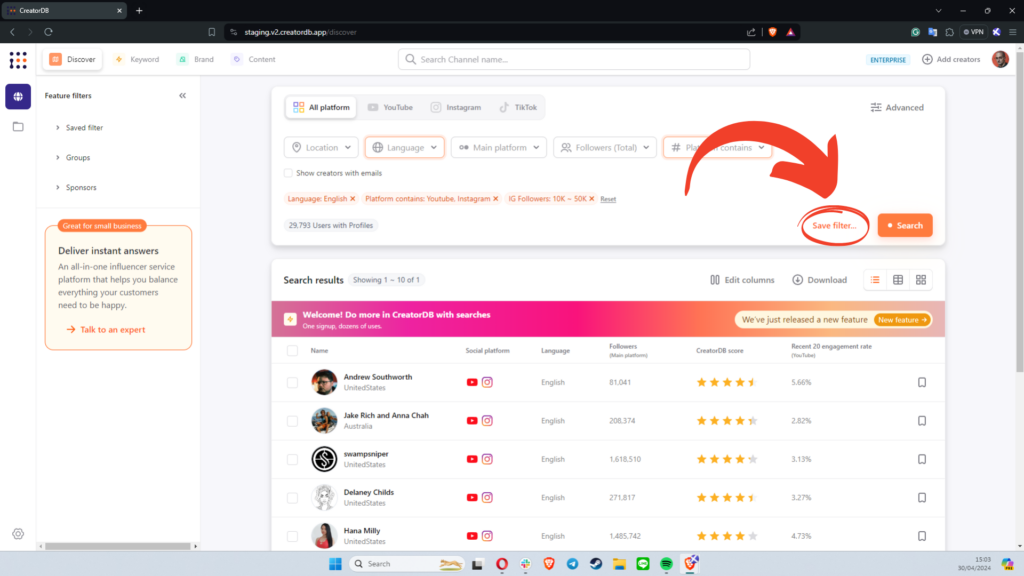
Once all your filters have been set correctly you can hit the search button you will have a list of content creators.
CreatorDB Search Results are available in three different views: Table List (default), Horizontal Cards, and Vertical Cards. Each view has its strength points with the card views giving a better glance at each creator’s content without having to open the profile.
Table view is the most flexible when it comes to evaluating and comparing profiles.
You can decide which metrics will be sown to you by clicking on the Edit columns button right above the search results.
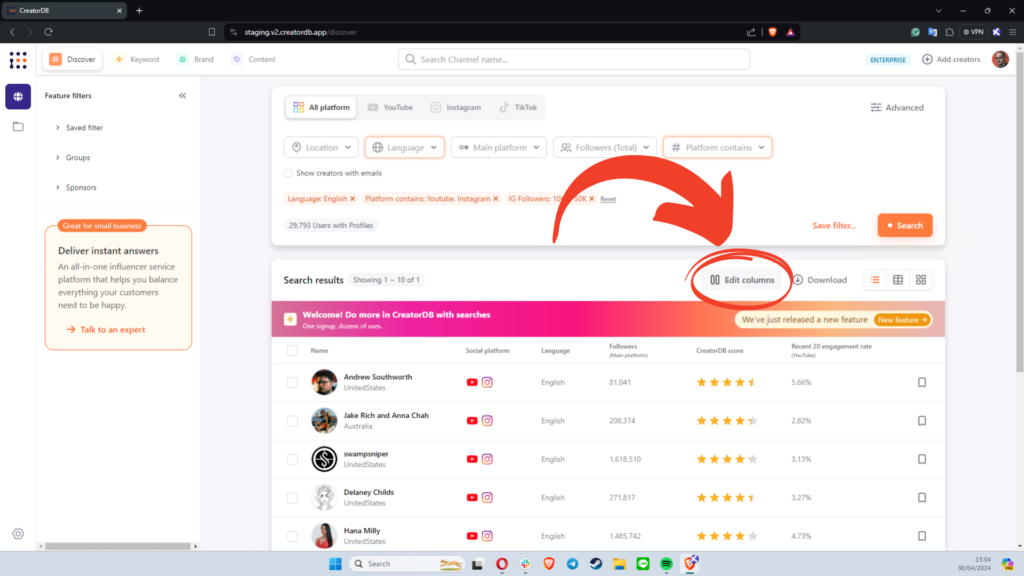
Just togle the data you want to see and untogle the one you don’t need to have everything that matters to you at a glance.
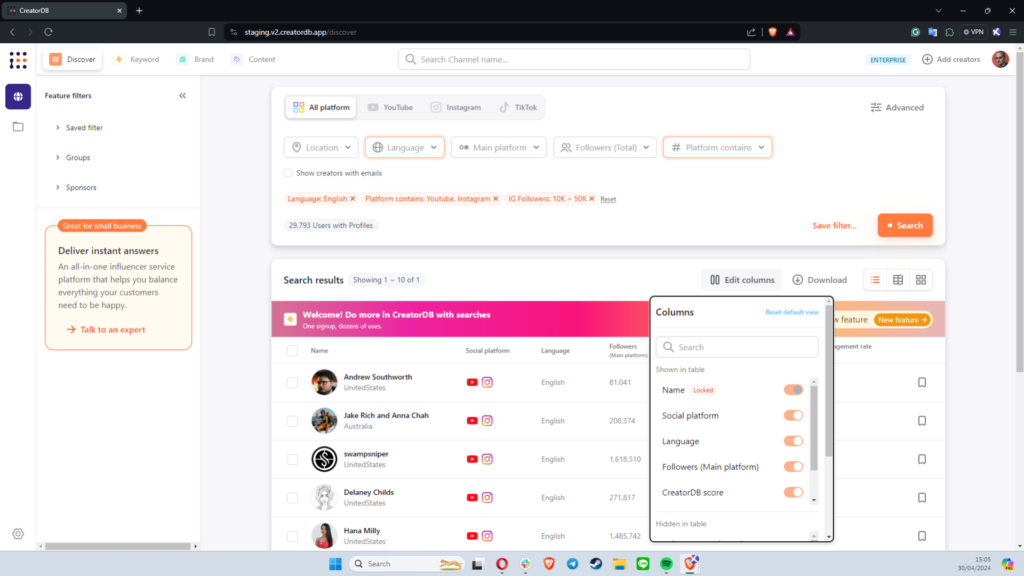
You can also click on any column to order the results by ascending or descending order:
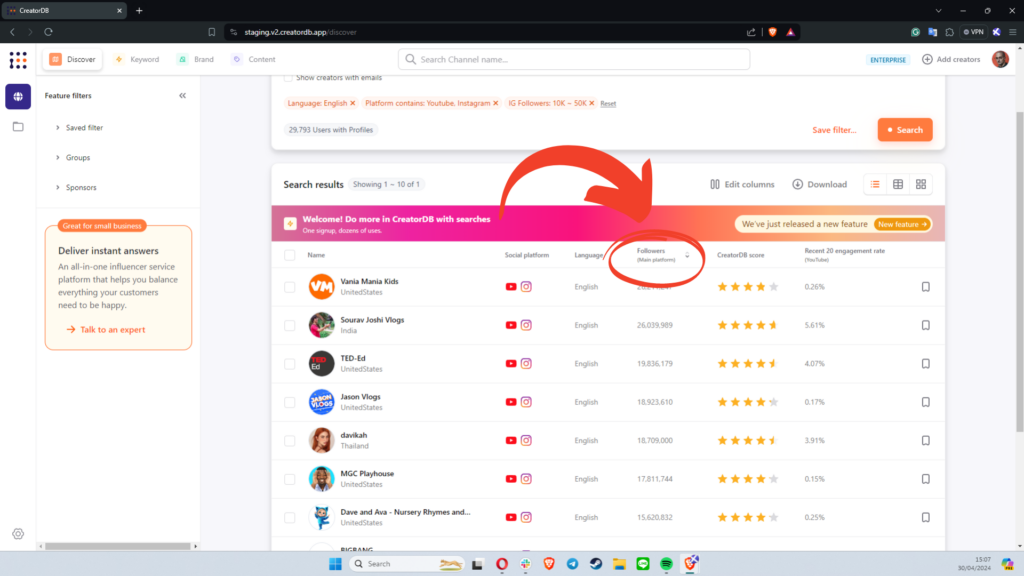
Now you know how to set up a search with CreatorDB go out there and find some good influencers.
If you want to bring your skills up a notch check out our tutorial on groups and learn how they can simplify your lives tenfolds.